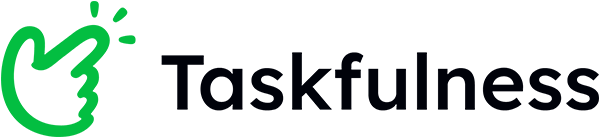How Taskfulness works?
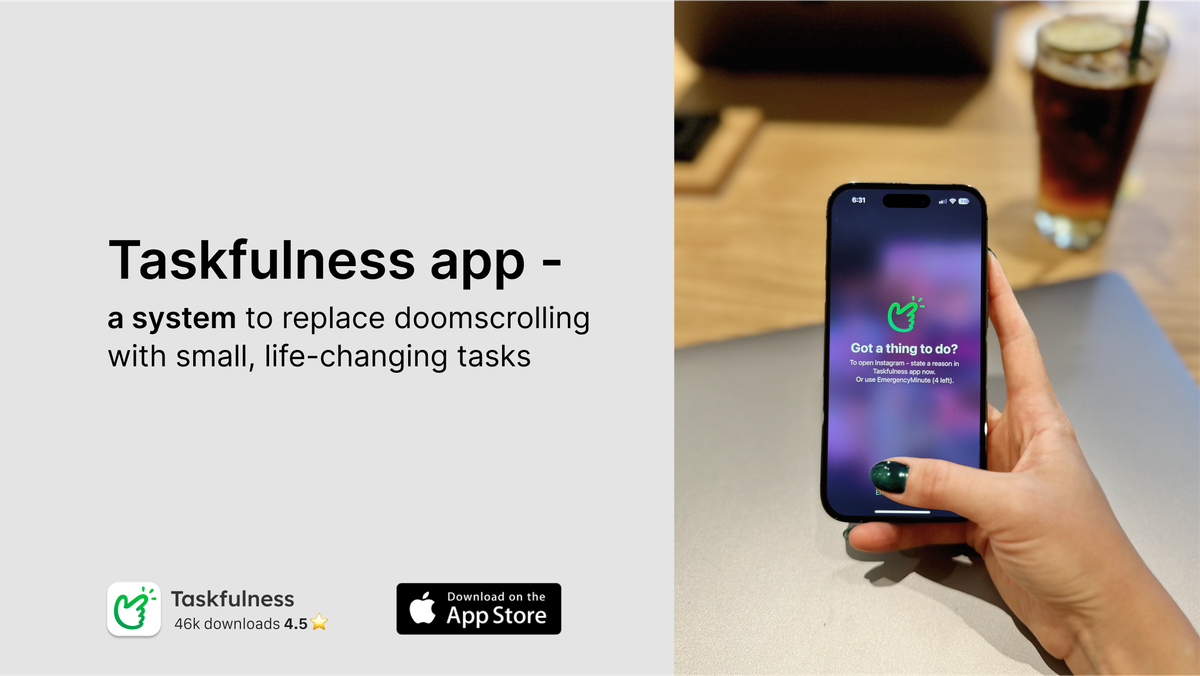
Want to learn more about Taskfulness features? You're in the right place!
- ✅ How to use my apps "for a reason"
- ⌛️ How to set the Cooldown apps
- 🔔 How to stay on track with focus reminders
- 🏷️ How to use Emotion Labelling
- How to use Emergency Minutes
- How to get alternative tasks from AI
- How to use Super Focus Mode
General overview
Social media was first created for a purpose - to help us stay connected. However, introducing the "infinite scroll" has led us to spend more and more time on our phones unconsciously.
To make apps like YouTube, LinkedIn, and Instagram work for you again, we created Taskfulness. It helps to use those apps for a reason and be time-aware.
Our app is not a mere blocker. As our member said, "Using Taskfulness feels like nothing else...as if I had a buddy in my pocket, who makes sure I know where my attention is". We love the description because that's exactly what we aimed for!
Over the last 2 years, we packed this AI app with 7 powerful features to cater to various screen time habits and preferences. We are confident there is something here for you. 😊
✅ How to use my apps "for a reason"
Download Taskfulness from the App Store.
Tap on Taskfulness -> Preferences -> Select Apps to Lock. We recommend picking the apps that consume most of your time. Our members often select Instagram, Linkedin, Gmail, or Reddit. To finish, tap Done on the top right.
Note: you can always change selected apps the same way.
How it works:
Now, to use selected apps, Taskfulness will ask you to first state a reason and duration.
⌛️How to set the Cooldown apps
Download Taskfulness from the App Store.
When you have it installed, tap on Taskfulness -> Preferences -> Select Cooldown apps. Pick the apps that get you checking too often, like messengers or news outlets. Then tap Done on the top right.
How it works:
After using these apps for 1 minute, you’ll be asked to put them down for 1 minute. It's easy to remember with the formula: 1=1 😉
🔔 How to stay on track with focus reminders
Download Taskfulness from the App Store.
When you have it installed, tap on Taskfulness -> Preferences -> Customize notifications. Turn on the "Are you on track?" and the "Your task is about to end".
How it works:
When you set a reason and duration to use any app, Taskfulness will keep you on track, reminding you of the reason 2 times: mid-session with the question "Are you on track?", and 30 seconds before it ends with "Your task is about to end".
🏷️ How to use Emotion Labelling
Download Taskfulness from the App Store.
When you have it installed, tap on Taskfulness -> State a reason. The first question you will see is "What do you feel?". This is Emotion Labelling. It is there to help you notice your triggers and refocus potential procrastination.
Don't find the right emotion? Customize emotions below.
How it works:
Over time, it trains you to notice the emotions that lead you to scrolling. Our members also mention its positive effect on their offline lives, helping to manage emotions and avoid reactive behaviors.
How to get alternative tasks from AI
Download Taskfulness from the App Store.
When you have it installed, tap on Taskfulness -> Preferences -> Customize notifications. Turn on the "What are you doing now?" notification. Below, set after how many minutes into scrolling should Taskfulness suggest you an alternative task. We recommend starting with 5min. Lastly, turn on the AI task suggestions.
How it works:
The next time you use your phone for over 5 minutes without stating a reason, Taskfulness will ask "What are you doing now?" and propose an alternative task that takes 5 minutes and aligns with your goals.
How to use Emergency Minutes
Download Taskfulness from the App Store.
Choose the apps where you’d like to spend less time. To do that, tap on Taskfulness -> Preferences -> Select Apps to Lock. We recommend picking the apps that consume most of your time. Our members often select Instagram, Linkedin, Gmail, or Reddit. To finish, tap Done on the top right.
How it works:
Now, you can use selected apps either for 1 Emergency Minute (reason-free) or state a reason for a longer session.
By default, our paid version includes 10 Emergency Minutes a day, while the free version includes 2 Emergency Minutes a day.
How to use Super Focus Mode
Download Taskfulness from the App Store.
When you have it installed, tap on Taskfulness -> State a reason -> Continue. Under the "What will you do?" equation, state a reason. Then tap Super Focus Mode below and select the apps that you will need. Finish by setting the duration, and tap Continue.
How it works:
Starting your session this way will open the apps you selected for the duration you set while keeping other apps muted.